- 1PS提示:因为图层已锁定,无法编辑图层的处理方法
- 2picacg苹果版怎么找不到|picacg ios版是不是下架了介绍
- 3Adobe Illustrator CS5 序列号大全
- 4ACDsee注册码免费分享(含ACDsee18、ACDsee10等版本)
- 5PDF浏览器能看3D文件吗?PDF浏览器看3D文件图文详细教程
- 6Potato(马铃薯聊天)怎么注册不了|Potato不能注册处理方法介绍
- 7Potato(土豆聊天)怎么换头像|Potato app更改头像方法介绍
- 8最新的Adobe Illustrator CS4序列号大全
- 9qq邮件是否已读怎么看 QQ邮箱已经发出去的邮件怎么知道对方是否已经查看
- 10Intel i7-9700K性能跑分曝光:同代提升约12%
- 11企业微信怎么登陆 微信企业版账号登录方法流程
- 12AMD推土机架构回顾:虽陨落却是Zen成功的垫脚石
[摘要]在canvas中,可以使用clip()函数裁剪区域,设定裁剪区域后,只有在区域内的图像才能显示,其余部分会被屏蔽掉。本文主要和大家介绍了canvas裁剪clip()函数的具体使用的相关资料,希望能帮助到大家。未使用裁剪绘制一个圆<!DOCTYPE html> <html lan...
在canvas中,可以使用clip()函数裁剪区域,设定裁剪区域后,只有在区域内的图像才能显示,其余部分会被屏蔽掉。本文主要和大家介绍了canvas裁剪clip()函数的具体使用的相关资料,希望能帮助到大家。未使用裁剪绘制一个圆
<!DOCTYPE html>
<html lang="en">
<head>
<meta charset="UTF-8">
<title></title>
<style>
*{margin:0; padding:0;}
html, body{width:100%; height:100%; overflow:hidden; background-color:#AFAFAF;}
</style>
</head>
<body>
<canvas id="canvas"></canvas>
<script>
var canvas = document.getElementById('canvas'),
context = canvas.getContext('2d');
canvas.width = document.body.clientWidth;
canvas.height = document.body.clientHeight;
context.lineWidth = 3;
context.strokeStyle = 'red';
context.beginPath();
context.arc(200, 200, 100, (Math.PI / 180) * 0, (Math.PI / 180) * 360, false);
context.stroke();
context.closePath();
</script>
</body>
</html>效果
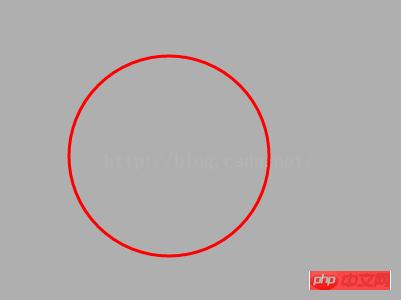
使用clip()裁剪区域
<!DOCTYPE html>
<html lang="en">
<head>
<meta charset="UTF-8">
<title></title>
<style>
*{margin:0; padding:0;}
html, body{width:100%; height:100%; overflow:hidden; background-color:#AFAFAF;}
</style>
</head>
<body>
<canvas id="canvas"></canvas>
<script>
var canvas = document.getElementById('canvas'),
context = canvas.getContext('2d');
canvas.width = document.body.clientWidth;
canvas.height = document.body.clientHeight;
context.lineWidth = 3;
context.strokeStyle = 'red';
context.rect(0, 0, 200, 200);
context.clip();
context.beginPath();
context.arc(200, 200, 100, (Math.PI / 180) * 0, (Math.PI / 180) * 360, false);
context.stroke();
context.closePath();
</script>
</body>
</html>效果

也可以使用arc绘制圆形的剪裁区域
<!DOCTYPE html>
<html lang="en">
<head>
<meta charset="UTF-8">
<title></title>
<style>
*{margin:0; padding:0;}
html, body{width:100%; height:100%; overflow:hidden; background-color:#AFAFAF;}
</style>
</head>
<body>
<canvas id="canvas"></canvas>
<script>
var canvas = document.getElementById('canvas'),
context = canvas.getContext('2d');
canvas.width = document.body.clientWidth;
canvas.height = document.body.clientHeight;
context.lineWidth = 3;
context.strokeStyle = 'red';
context.arc(100, 100, 150, (Math.PI / 180) * 0, (Math.PI / 180) * 360, false);
context.clip();
context.beginPath();
context.arc(200, 200, 100, (Math.PI / 180) * 0, (Math.PI / 180) * 360, false);
context.stroke();
context.closePath();
</script>
</body>
</html>效果
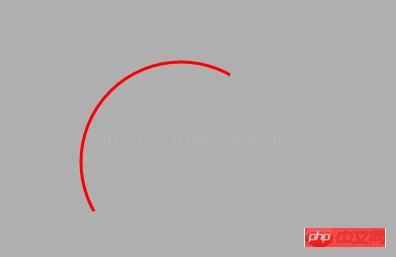
使用save和restore实现只裁剪单个路径
<!DOCTYPE html>
<html lang="en">
<head>
<meta charset="UTF-8">
<title></title>
<style>
*{margin:0; padding:0;}
html, body{width:100%; height:100%; overflow:hidden; background-color:#AFAFAF;}
</style>
</head>
<body>
<canvas id="canvas"></canvas>
<script>
var canvas = document.getElementById('canvas'),
context = canvas.getContext('2d');
canvas.width = document.body.clientWidth;
canvas.height = document.body.clientHeight;
context.lineWidth = 3;
context.strokeStyle = 'red';
context.save();
context.rect(0, 0, 200, 200);
context.clip();
context.beginPath();
context.arc(200, 200, 100, (Math.PI / 180) * 0, (Math.PI / 180) * 360, false);
context.stroke();
context.closePath();
context.restore();
context.beginPath();
context.arc(250, 250, 100, (Math.PI / 180) * 0, (Math.PI / 180) * 360, false);
context.stroke();
context.closePath();
</script>
</body>
</html>效果
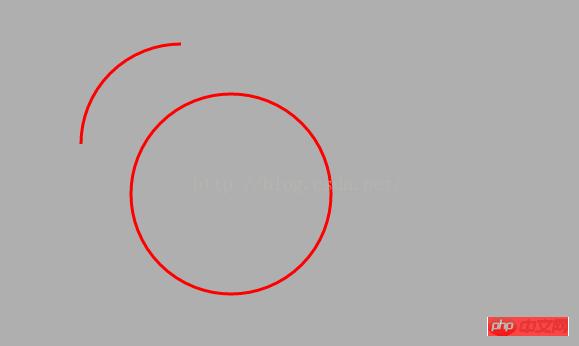
相关推荐:
使用HTML5 Canvas API中的clip()方法裁剪区域图像代码实例
以上就是canvas中使用clip()函数裁剪方法的详细内容,更多请关注php中文网其它相关文章!
网站建设是一个广义的术语,涵盖了许多不同的技能和学科中所使用的生产和维护的网站。
推荐资讯 总人气榜
最新教程 本月人气
- 1这些保护壳让iPhone 6变成3防手机
- 2iphone6 plus 16g够用吗?
- 3iPhone5s升级ios8蓝屏如何办?
- 4iphone6连接WiFi太慢如何办?
- 5iPhone5s升级iOS8连接WiFi很慢如何办?
- 6IOS8查看哪一些应用最耗电
- 7苹果iPhone6/新iPad为何均都没有32GB容量
- 8iPhone6必须关闭的3个开关
- 93大运营商iPhone6国行哪家强?
- 10iPhone6如何截图?
- 11iOS8联通版如何打开启4G
- 12iOS8升级后无法激活如何办?
- 1苹果手机如何设置微信透明头像
- 2华为mate8如何root 华为mate8 root方法
- 3鬼怪大结局是什么?韩剧《鬼怪》大结局第16集视频链接
- 4联想zuk z2开发者模式如何开 联想zuk z2开发者模式打开图文说明教程
- 5oppo r9与华为mate8哪一个好 华为mate8与oppo r9比较评测
- 6详细说明MySQL5.7中的关键字与保留字
- 7QQ影音如何截取QQ表情?QQ影音截取QQ表情图文说明教程
- 8qq影音如何安装?qq影音安装图文说明教程
- 9红米3s与红米note3哪一个好 红米note3与红米3s比较评测
- 10详细说明MySQL Group Replication[Multi-Primary Mode]的搭建部署过程(图文)
- 113星s7误触如何办 3星s7防误触设置图文说明教程
- 123组腾讯视频会员账号共享(仅供跳过广告使用)

